FxPro MT4: Download and Start Trading
Utilize the convenient collaboration between a popular trading platform and a globally renowned broker. Available for both PC and mobile devices.
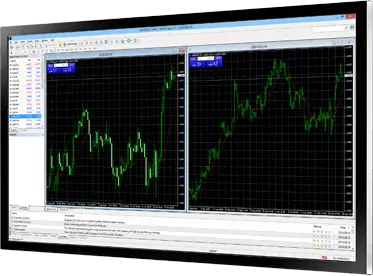
What is FxPro MT4?
FxPro MT4 is a trading platform that combines MetaTrader 4, one of the industry’s leading trading platforms with over 4 million users worldwide, with the professional trading conditions offered by FxPro.
This powerful platform allows traders to trade a wide range of instruments including 62 currency pairs, over 180 shares from major exchanges like NASDAQ and NYSE, futures on indices, metals like gold and silver, and energies like crude oil – all as CFDs (Contracts for Difference).

The FxPro Metatrader 4 offers numerous advantages to traders:
- Access to advanced charting capabilities with 3 chart types (bar, candlestick, line).
- 9 timeframes ranging from 1-minute to 1-month.
- Over 50 pre-installed technical indicators like Moving Averages, RSI, Stochastics.
- Support for automated trading through Expert Advisors (EAs) coded in the MQL4 language.
- Real-time news feeds.
- Seamless integration with various low-spread account types like FxPro Instant and FxPro MT4 Market offered by FxPro.
- The demo account connection is available, as well as the multi-terminal function for simultaneous trading on multiple accounts.
FxPro Mt4 Download and Setup Process
FxPro Client Terminal MT4
Please use the following link to navigate to the official download page for the latest versions (May 2024) of MT4 Desktop.
Download for PC (Windows/Mac)
It is not difficult to download Metatrader 4 FxPro and install it on a personal computer based on Windows or Mac OS. To do this, the first thing to do is to register and, if desired, immediately create a trading account based on mt4 in order to have a login and password to enter the application.
- Visit the FxPro Download Center, select your operating system (Windows 8/10/11 or MacOS X), and click “Download”.
- The program is around 50MB in size. Once downloaded, run the installer executable and follow the on-screen instructions to complete the installation.
- Upon launching the platform, you can register a new FxPro MT4 live or demo account or log in with your existing credentials.
MetaTrader 4 WebTrader
The FxPro MT4 WebTrader is a web-based version of the platform, allowing you to trade from any internet-enabled computer or device without installing additional software. Access it by logging into your FxPro Direct account and clicking “FxPro WebTrader” under the “Download Platforms” section or by visiting the Download Center and clicking “Launch.”
MT4 Mobile App (Android/iOS)
The FxPro MT4 Mobile app enables you to monitor and trade the markets from your mobile device. Search for “MetaTrader 4” in the Google Play Store or Apple App Store, or have a download link sent directly to your mobile device from the FxPro Download Center.
FxPro Mobile Platform MT4
Download MetaTrader 4 on your smartphone or tablet using the official source. It’s also available on Google Play and the Apple App Store.
Registration and Login
If you don’t have an account, you can register directly through the MT4 platform or via the FxPro Direct website. Once registered, log in using your provided username and password.
Additional details can be found on the “FxPro Registration” page, covering the steps from account creation to verification and wallet funding.
Mt4 User Interface Overview
Main Windows and Panels
Upon launching FxPro MT4, you’ll see four chart windows by default, each displaying a different financial instrument like EUR/USD, GBP/USD, Gold, and Apple stock. The “Market Watch” window on the left lists over 100 instruments available for trading and their current bid/ask prices updated in real-time.
Below it, the “Navigator” window provides access to your trading accounts, over 30 built-in technical indicators, custom indicators and EAs, plus helpful tools like news feeds. The “Terminal” window at the bottom displays all your open orders, trades history, account summary with balance, equity, used margin, and more.
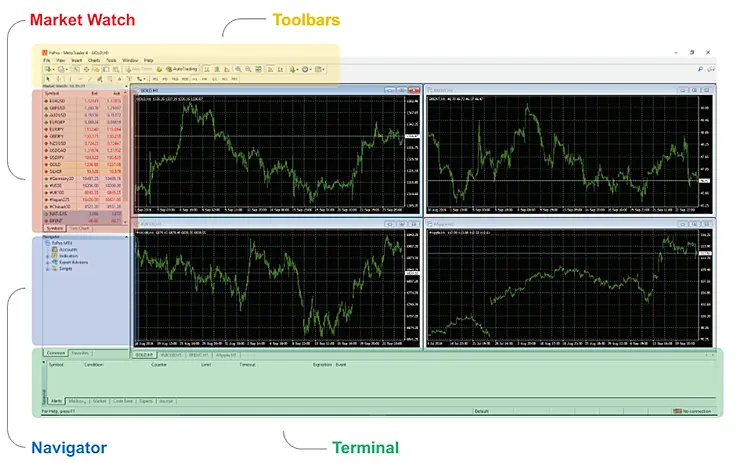
Customization
You can customize various aspects of the platform, such as chart colors, scales, and types, by right-clicking on a chart and selecting “Properties” from the menu. The “Colors” tab lets you change bar/candlestick colors, background, grid, and more. Under “Charts”, you can set the chart scale ratio and switch between bar charts, candlestick charts, or line charts. Additionally, you can save customized chart layouts as templates by clicking the “Template” button for future use.
Trading on MT4 FxPro
Opening a Position
To place a new trade, open the “Order” window by right-clicking on the desired instrument in the “Market Watch” window.
And selecting “New Order”, clicking the “New Order” button on the toolbar, or enabling the “One-Click Trading” option under Tools > Options > “Allow live trading”.
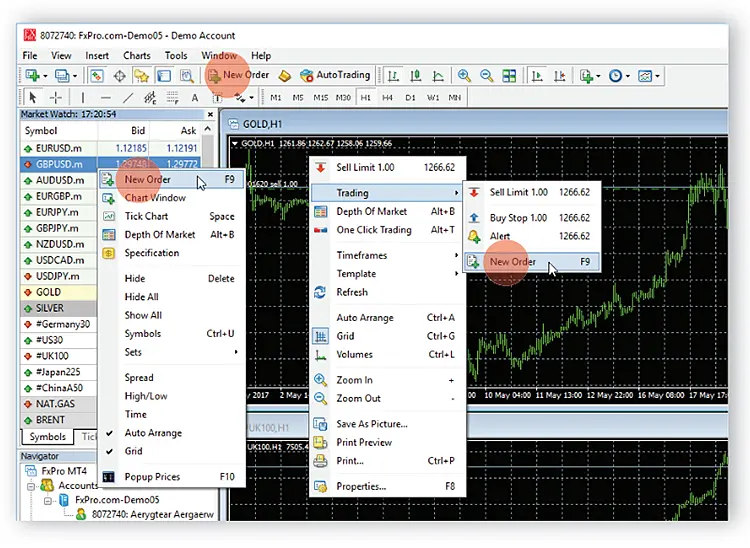
Order Types
In the “Order” window, you can set the instrument symbol, volume (lot size e.g. 0.01 lots = 1,000 units for forex), stop loss and take profit price levels in pips, and order type.
Choose “Market Execution” for an immediate market order or “Pending Order” to set a future entry level, then select the pending order type (Buy Limit, Sell Limit, Buy Stop or Sell Stop).
Click “Buy” or “Sell” to open a position at the current market price or place the pending order.

Modifying Stop Loss/Take Profit
You can view and modify your open positions in the “Terminal” window.
Highlight the position, right-click, and select “Modify or Delete Order” to adjust the stop loss and take profit price levels.
After you’ve established your stop loss and take profit levels, they will manifest as horizontal lines on the chart, aligning with the respective price points.
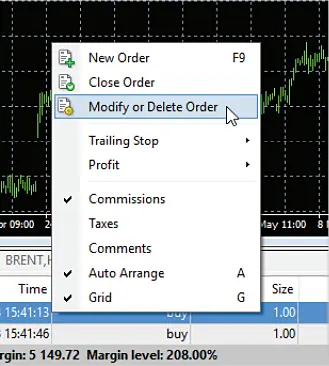
Closing a Position
To close an open position, highlight it in the “Terminal” window, right-click, and select “Close Order.” You’ll be prompted to confirm the closing price. Alternatively, enable “One-Click Trading” to close positions with just one click, without additional confirmation.
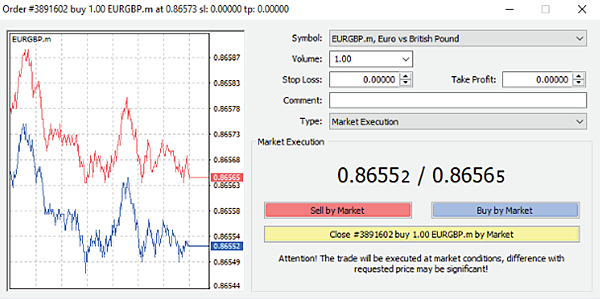
Trade History
The “Account History” tab in the “Terminal” window displays your complete trade history with details like order type, entry price, SL/TP levels, exit price, profit/loss, and trade duration.
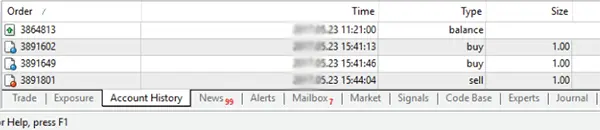
Chart Customization and other Features
Right-click on any chart and select “Properties” to access customization options. The “Colors” tab lets you change bar/candle colors, background, grid and more. The “Charts” tab allows you to set the chart’s scale ratio, shift the chart horizontally or vertically, and switch between bar, candlestick or line chart types.
Trend Lines and Drawing Tools
Use the “Draw Trendline”, horizontal “Line” and other drawing tools on the toolbar to mark up your charts with trend lines, channels, Fibonacci retracements/extensions and more. Right-click on any line tool to adjust its properties or drag the handles to resize/rotate it.
Timeframes
Analyze an asset’s price movement over different intervals by applying various timeframes (e.g. M1 for 1-minute, H1 for 1-hour, D1 for 1-day, W1 for 1-week, MN for 1-month) using the buttons on the toolbar or from the “Period” menu.
Expert Advisors and Automation
Expert Advisors are trading algorithms that can automate your trading strategies based on indicators, price levels and other factors. To install an EA, navigate to File > Open Data Folder > MQL4 > Experts, and copy the EA program file (with .ex4 extension) into the “Experts” folder. Restart MT4 and the new EA will appear in the “Navigator” window under “Expert Advisors”, ready to be applied to a chart.
Optimizing and Testing EAs
The MT4 Strategy Tester allows you to optimize an EA’s input parameters and test its performance on historical data before deploying it on a live account. Access it from the “View” menu and load the EA you want to test, set the optimization criteria like maximum drawdown, model quality, etc.
MultiTerminal
The MT4 MultiTerminal add-on allows you to manage and execute orders across multiple FxPro trading accounts simultaneously from one interface. View account details, net positions, equity for each account. Use it to open/close positions in portion sizes or hedge positions between accounts.
FAQ about MetaTrader 4 FxPro
The MT4 platform is lightweight and can run on relatively older systems. Minimum requirements are a PC/laptop with 1GHz processor, 512MB RAM, and an internet connection with at least 56kbps speed.
Create your indicator/EA program in the MQL4 language using the MetaEditor tool built into MT4. Compile it and the output .ex4 file can be copied to the /Indicators or /Experts folder.
FxPro offers different MT4 account types with variable leverage up to 1:30 for retail forex traders and up to 1:200 for professional traders who qualify under ESMA rules.
Go to Tools > Options > “Email” tab and enter your email address. Then use the “Set Alert” feature to create price, time or other alerts that will trigger notifications.
Yes, FxPro supports trading in very small lot sizes like 0.01 lots (1,000 units) and even 0.001 micro-lots (100 units) on MT4 across all instruments.
There are no platform fees for using MetaTrader 4 itself. FxPro only charges spreads or commission depending on the account type when executing trades.
When a new build is released, you’ll be prompted by MT4 to install the update. Or set “Settings” > “Server” to auto-update for future builds.
The Metatrader 4 platform comes with built-in forex position size, swap, margin and profit calculators to plan trades. Access them from Tools menu.
Yes, the MT4 mobile apps allow you to run EAs and trade automatically from your mobile device.
The MetaTrader 4 platform supports multiple languages including English, Russian, Spanish, Chinese, Arabic and more.
Try Trading Without Risk
Start trading with a trusted international broker today. Sign up and get access to a free demo account with a $100000 virtual balance and full access to all tools to get a good feel for the platform.
