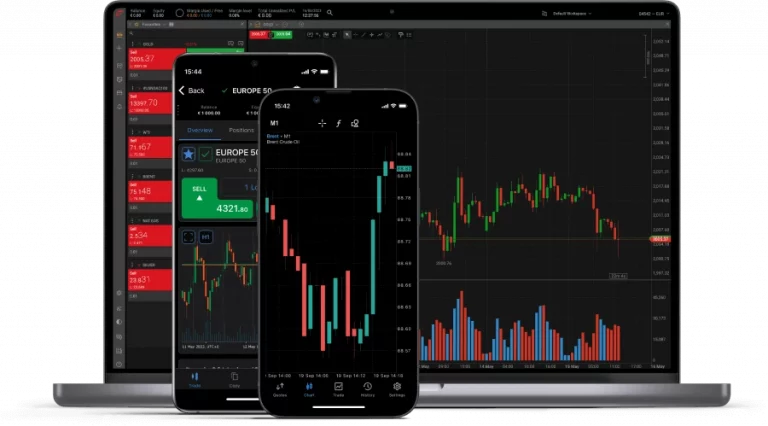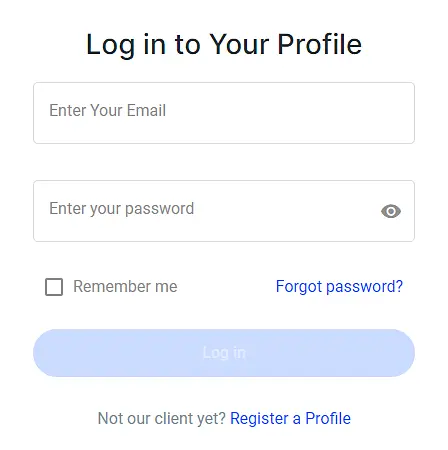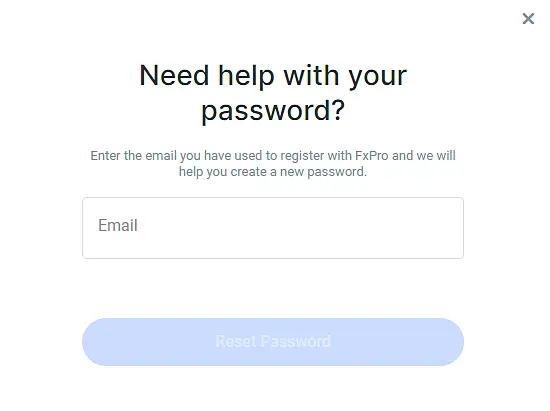FxPro, an established online forex and CFD broker, provides a comprehensive personal area called FxPro Direct. This platform functions as the main interface for account management, trading activities, and financial operations. This guide explains how to log into your FxPro personal area and use its features effectively.
The FxPro Sign-In Process
If you are not yet a client of this broker, use the button below to register. The registration process is standard for this industry and takes only a few minutes (but further work and unlocking all features require verification).
If desired, you can find more details on our page about registration with FxPro and setting up your profile.
Accessing Your FxPro Personal Area
To access the FxPro Direct login page, click the button below. Depending on your location, the appropriate version of the site will open. If needed, you can select your preferred language manually.
Additionally, you can choose one of the following official URLs:
- For clients of FxPro Financial Services Ltd, go to direct.fxpro.com.
- If you’re a client of FxPro UK Ltd, use direct.fxpro.co.uk instead.
Enter your registered email address in the first field. This is the email you used when creating your account. Next, input your password in the second field. Passwords are case-sensitive, so ensure your caps lock is off if you’re having difficulty.
After entering your credentials, click the ‘Sign In’ button. If your login details are correct, you’ll access your FxPro Direct personal area.
It is important to note that the password required is specifically for the FxPro Direct panel, not for any individual trading account. This is because you may have multiple accounts, but all of them are managed from a single FxPro Direct center.
Forgotten Password? Here's What to Do
If you can’t remember your password, FxPro has a recovery process:
- Find the ‘Restore password’ link at the bottom of the sign-in box. Click this link to start the password reset process. Enter your registered email address. FxPro will send a password reset link to this email.
- Check your inbox for an email from FxPro with the reset link. Click the link to access a page where you can create a new password for your account. Choose a strong, unique password for account security.
Navigating Your FxPro Personal Area
Upon successful login, you’ll see the FxPro Direct dashboard. This is your personal area, where you manage your trading activities. Here are its key features:
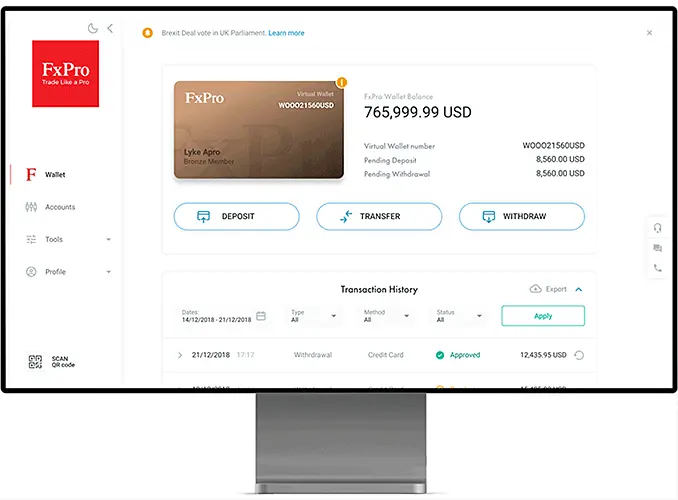
FxPro Wallet
The FxPro Wallet is a central component of your personal area. It’s the first thing you see when you log in, displaying:
- Your current balance
- The base currency of your account
- Your unique FxPro account number
The Wallet is for viewing and managing your funds. You can make deposits, transfer money to trading accounts, or initiate withdrawals from this section. Funds in your FxPro Wallet don’t participate in trading processes, protecting them from market fluctuations.
At the bottom of the Wallet section, there’s a button to review your transaction history. You can download this history as a CSV file for record-keeping and tax purposes
Account Management
In the ‘Accounts’ section of your personal area, you control your trading accounts:
Create New Accounts: Click the “Create new account” button to set up additional trading accounts. Specify the platform you want to use (such as MetaTrader 4, MetaTrader 5, or cTrader), choose your preferred leverage, and select your base currency.
Manage Existing Accounts: For each account, you can reset the password, change leverage, or make deposits. You can also create unlimited demo accounts to practice trading strategies without risk.
Download Trading Platforms: Each account has an icon that leads to the Download Center, where you can get the associated trading platform.
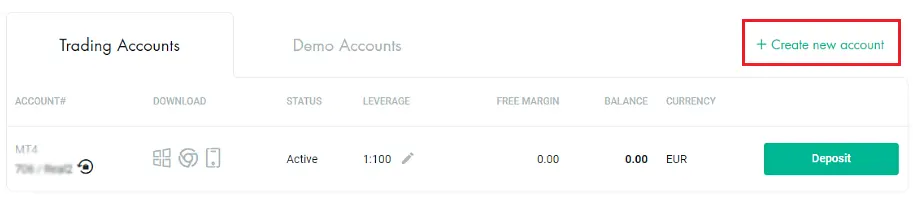
Tools and Resources
FxPro Direct provides several trading tools:
- Economic Calendar: Information on upcoming economic events that could affect markets.
- Trader’s Dashboard: An overview of the currency market, with forex widgets and trading volume information.
- Calculators: Various calculators to assist with trade planning and risk management.
- Squawk: Real-time audio news commentary from Talking-Forex for market updates.
- Trading Central: Technical analysis to inform trading decisions.
Profile Management
The ‘My profile’ section is for managing personal information and account settings:
- Upload Documents: Submit necessary documents for account verification, including ID, proof of residence, and other required documents.
- Password Settings: Change your FxPro Direct password.
- Language Settings: Choose your preferred language for the FxPro Direct dashboard and email communications.
- Bank Details: Add or update your bank information for withdrawals.
- Email Preferences: Manage your FxPro subscriptions and select which types of communications you want to receive.
Security Measures and Help Section
FxPro implements security measures in your account. There’s a ‘Dark theme’ button at the top of your dashboard. This allows you to switch to night mode and collapse the sidebar for increased privacy when accessing your account in public spaces.
You’ll find buttons to contact their support team directly from your dashboard, including live chat, email, and phone support.
The FxPro personal area, accessed through FxPro Direct login, provides tools for managing trading activities. It offers account and fund management features and access to various trading resources. Understanding these features can help you use FxPro’s services effectively.
Try Trading Without Risk
Start trading with a trusted international broker today. Sign up and get access to a free demo account with a $100000 virtual balance and full access to all tools to get a good feel for the platform.