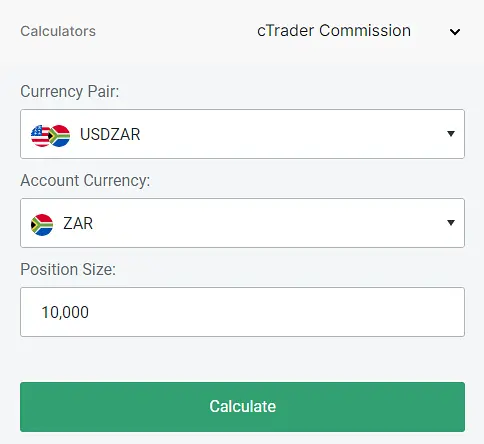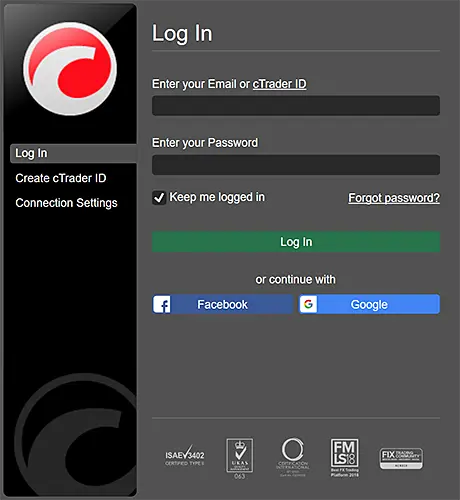FxPro cTrader: Platform for Professional CFD Trading
Register and start trading on the cTrader platform with FxPro broker. Also, familiarize yourself with its basic functionality and features.
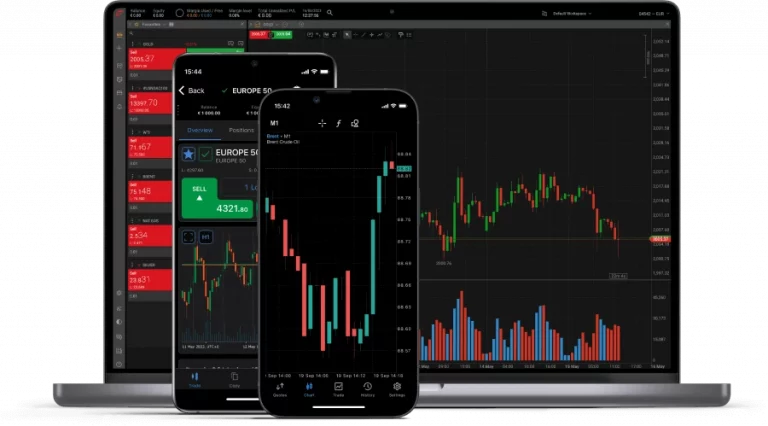
What is cTrader Platform?
cTrader is a professional trading platform developed by Spotware Systems, a leading provider of online trading solutions. The platform has gained widespread popularity among traders worldwide thanks to its unique features and capabilities, which are not offered by its closest competitors, such as MetaTrader.
At the same time, FxPro, a well-established and respected online broker, offers cTrader as one of its primary trading platforms, giving traders access to a wide range of financial markets, including forex, CFDs, and more.
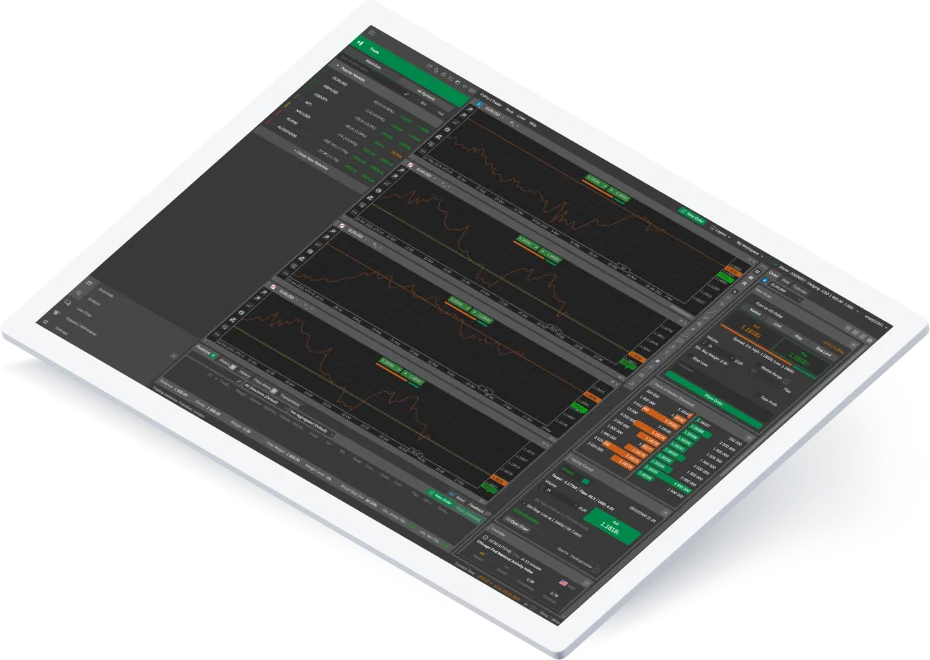
Short List of Features
Desktop Version
- 55+ pre - installed technical indicators
- 6 chart types & 28 timeframes
- Level 2 DoM (Depth of Market)
- No restrictions on stop / limit levels
- Additional pending order types (sell stop limit & buy stop limit)
- Advanced Order Protection and other features
Mobile Version
- 50+ technical indicators
- 26 timeframes
- DoM (Depth of Market)
- Quick trade options
- No restrictions on stop / limit levels
- Notifications for execution, price alerts and other features
FxPro cTrader Comission
On cTrader accounts, a commission of $35 per $1 million traded is applied when opening a position, and another $35 is charged when closing the position for FX and Metals trading. Despite this, cTrader offers lower spreads compared to other account types.
If your account is in a currency other than US dollars, you will need to convert the specified amount. You can do this using FxPro’s commission calculator. Just enter the trade size, the currency pair being traded, your account currency, and click on the “Calculate” button. The calculator will then determine the commission for both opening and closing a position.
FxPro cTrader Download and Setup Process
FxPro cTrader Platform
Please use the following link to navigate to the official download page for the latest versions (June 2024) of cTrader Desktop.
Download for PC (Windows/Mac)
Register and open an appropriate account with your broker to receive a login and password to connect to cTrader. Desktop version is available for Windows and macOS systems. Traders can download the software from the FxPro website on the platform overview page or from the dedicated download center.
- Visit the oficial web page and navigate to the “Trading Platforms” section.
- Select the cTrader platform and click the “Download” button.
- Choose the appropriate version for your operating system (Windows, macOS, or Linux).
- Follow the on-screen instructions and wait for the installer to download the necessary files. A system restart may be required to complete the installation.
- Once installed, cTrader will automatically launch. You can access it from the desktop icon or the Start menu.
| System Requirement | Minimum | Recommended |
| Processor | Dual Core CPU | Dual Core CPU |
| Memory | 2 GB | 4 GB |
| Operating System | Windows 7 and higher | Windows latest version |
| Internet Connection | 50 kB per second or fastest | 100 kB per second or fastest |
| Screen Resolution | 1280×800 | 17-inch screen, widescreen 1920×1080 |
If you need to familiarize yourself with the entire list of available trading platform applications, you can visit the FxPro Download page, which keeps a record of the current software from this broker.
cTrader Web Platform
This web-based version mirrors the features of the desktop application and is accessible on any browser and operating system. There is no need to download any applications; simply create an account and receive your login details. Then start trading from your account or visit https://ct.fxpro.com/ to access the web version.
cTrader Mobile App (Android/iOS)
Log in to the broker’s website using your username and password. Then, in the top menu, select “TRADING PLATFORMS” and choose “Mobile App” from the list. After that, click on the appropriate link depending on your goal, such as downloading the APK file or accessing it through app stores. Alternatively, you can follow the second option provided below.
- Visit the App Store (iOS) or Google Play Store (Android) on your mobile device.
- Search for “FxPro cTrader” and install the app.
- Once installed, log in with your FxPro account credentials.
FxPro cTrader for Mobile
Download cTrader on your smartphone or tablet using the official source. It’s also available on Google Play and the Apple App Store.
cTID (cTrader ID)
cTrader supports both Demo and Live accounts, allowing you to practice with virtual funds or trade with real money. This guide explains how to open accounts, switch between them, and use the cTID system.
To simplify managing multiple accounts with FxPro or other brokers, cTrader introduces the cTID (cTrader ID) system. This system lets you log in with one profile and use unified credentials across all cTrader apps, making it easy to switch between accounts with a few clicks.
Key Features of cTID:
- Unified Access: Use your email and password or sign in with Google or Facebook credentials. Your cTrader ID grants access to all your trading accounts with participating brokers.
- Comprehensive Access: With cTID, you can access all your trading accounts, workspaces, watchlists, email settings, and price alerts instantly.
- Secure Environment: cTID credentials are stored securely on specialized servers with top-tier encryption, ensuring safe access from anywhere.
Creating and Managing Your cTID
When you open a cTrader account with FxPro, a cTID is automatically created using your registration email and password. Any new accounts will link to your cTID.
Hover over the cTID bar in the upper right corner of the platform to access the settings menu. Here, you can change credentials, manage sessions, visit the cTID website, or sign out.
You can also manage your cTrader ID on the cTID website, where you can update credentials, set email notifications, manage sessions, and view linked accounts.
If you forget your cTID password, click ‘Forgot Password’ on the login form. Follow the prompts to reset your password and regain access to the cTrader app or the cTID web portal.
One advantage of cTID is easy switching between synced trading accounts. Click the account bar, select the desired account from the dropdown, and cTrader will load the settings and charts for that account.
Interface and Terminal Settings
The cTrader interface is designed with user-friendliness and customization in mind. Key features include:
- Workspace and Layout Customization: Arrange windows and panels according to your preferences, and save multiple layout profiles for different trading scenarios.
- Chart Customization: Customize chart types, time frames, indicators, and drawing tools to suit your trading style. Save custom chart templates for quick access.
- Order Management: Intuitive order entry panel for placing buy and sell orders, including advanced order types like OCO and trailing stop.
- Trade Management: Comprehensive trade history, account performance tracking, and risk management tools (stop-loss, take-profit, hedging).
- Settings and Preferences: Customize hotkeys, keyboard shortcuts, language, appearance, and sound alerts.
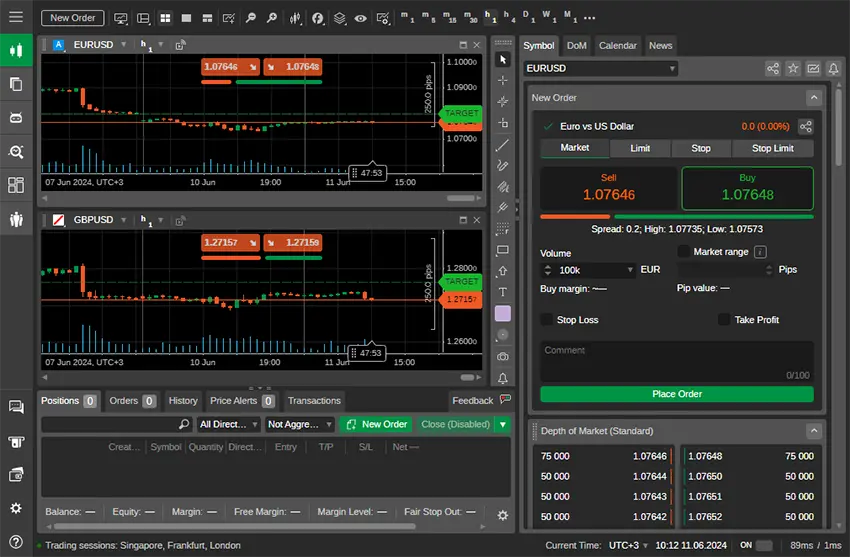
Among traders, there is an ongoing debate about which platform is more convenient to use. Some prefer MT4 FxPro due to its simple interface and accessibility for beginners. In contrast, other traders argue that the cTrader interface is more modern and well-designed, potentially enhancing daily trading efficiency in the long run.
Trading on cTrader FxPro
How to Open an Order
To open a new trade in cTrader, follow these simple steps:
- Open the “Order Entry” panel or use the hotkey (typically F9) to bring up the order entry window.
- Select the instrument you want to trade (e.g., EUR/USD, Gold, Apple CFD).
- Choose the order type (market, limit, stop, etc.) and enter the desired trade size.
- Set the stop-loss and take-profit levels (optional) to manage risk effectively.
- Click “Buy” or “Sell” to execute the trade with confidence.
How to Close an Order
To close an existing trade, you have multiple options:
- Right-click on the open position in the “Trade” panel and select “Close.”
- Use the “Order Entry” panel and select the open position from the drop-down menu, then click “Close.”
- Drag and drop the open position from the “Trade” panel onto the chart to close it at the current market price with ease.
Copy Trading Function
FxPro cTrader supports copy trading, allowing traders to automatically replicate the trades of experienced and successful traders. This feature is particularly valuable for those who are new to trading or prefer a more hands-off approach.
The copy trading function in cTrader works by connecting your account to a signal provider or a trader you want to follow. Once connected, all trades executed by the signal provider will be automatically replicated in your account, with predefined risk management settings and lot sizes.
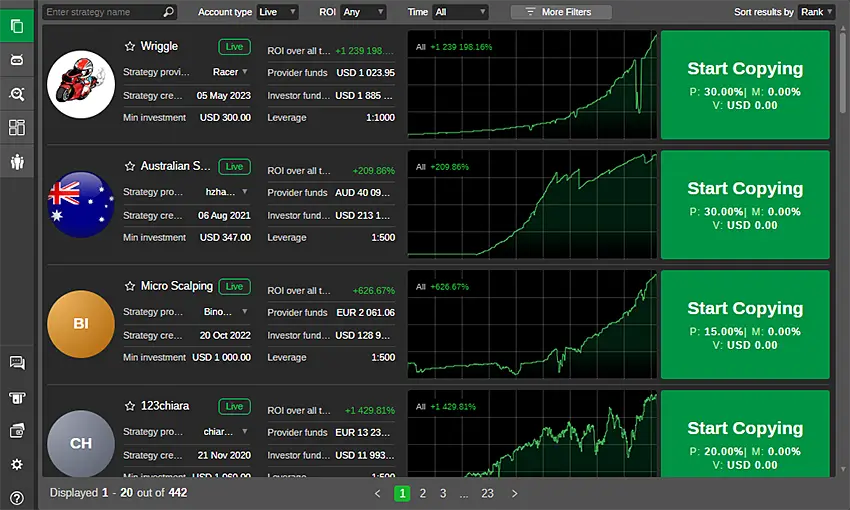
To set up copy trading in cTrader:
- Open the “Copy Trading” panel.
- Search for and select the signal provider or trader you want to follow.
- Specify the amount of risk (in percentage terms) you’re willing to take per trade.
- Configure additional settings, such as leverage and trade allocation.
- Click “Subscribe” to connect your account to the signal provider.
For more information about this technology, please visit our page on FxPro Copy Trading in cTrader. There you will find detailed instructions with step-by-step screenshots.
Potential Difficulties and Solutions
While cTrader is a robust and reliable platform, traders may occasionally encounter difficulties or issues during their trading journey. Here are some common problems and potential solutions.
Connectivity Issues:
Problem: Intermittent or slow internet connection can cause delays or disruptions in trade execution and market data updates.
Solution: Ensure a stable and high-speed internet connection. Consider using a wired connection or a dedicated trading internet line for optimal performance.
Platform Freezes or Crashes:
Problem: Occasionally, the cTrader platform may freeze or crash, especially during periods of high market volatility or when running resource-intensive applications simultaneously.
Solution: Close and reopen the platform, restart your computer, or update to the latest version of cTrader.
Incorrect Order Execution:
Problem: In rare cases, orders may be executed at unintended prices due to sudden market movements or slippage.
Solution: Use appropriate order types (limit, stop, etc.) and set reasonable slippage levels to minimize the risk of unexpected executions.
Account Discrepancies:
Problem: Differences between the account balance or positions shown in the cTrader platform and those reported by FxPro’s back-office systems.
Solution: Contact FxPro’s customer support team promptly to resolve any account discrepancies.
Try Trading Without Risk
Start trading with a trusted international broker today. Sign up and get access to a free demo account with a $100000 virtual balance and full access to all tools to get a good feel for the platform.